Buatlah rancang bangun sebuah Server yang berfungsi sebagai Server Router, pengatur bandwith, block website dan hotspot jaringan dengan berbasis text , konfigurasi sebagai berikut :
1. IP Internet = Sesuai dengan Network yang diberikan ISP
2. IP LAN = 192.168.50.1/27
3. Blocking Site = www.youtube.com , www.facebook.com
4. Gateway = 10.10.10.1
Konfigurasi Router
5. Sistem Operasi = OS Linux Mikrotik
6. NAT = Yes
7. Limit Bandwidth 1 = 256KBps
8. Limit Bandwidth 2 = 512 KBps
9. IP Hotspot = 10.10.10.1/24
10. Hotspot = 25 users
Konfigurasi Client
11. IP Wifi = DHCP Server Mikrotik
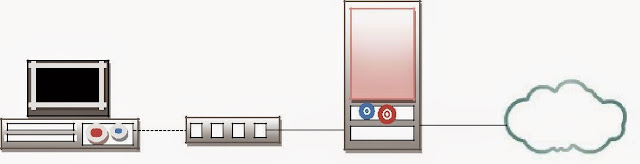
Client - Switch/AP - PC Router - Internet
Implementasikan topologi diatas untuk pengujian konektifitas internet disekolah dengan ketentuan sebagai berikut :
Membuat perencanaan sesuai dengan topologi jaringan yang disediakan
Instalasi Router
Melakukan konfigurasi Limit Bandwidth
Melakukan konfigurasi Hotspot.
Melakukan instalasi dan konfigurasi jaringan sesuai topologi
Melakukan pengujian fungsi jaringan (sistem koneksi) dan aplikasi server.
Diketahui :
IP ether1 = disesuaikan ISP masing2.Misal 192.168.6.2/24 (INTERNET)
IP ether2 = 10.10.10.1/24 (HOTSPOT)
Langkah - langkah Instalasi MikroTik Router OS 5.20 :
2.Masuk ke menu Bios dan booting pertama DVD-Room
3.Maka tampil seperti gambar dibawah ini :
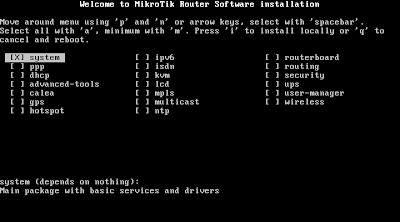
paket. atau jika anda ingin memilih yang ingin menjadi kebutuhan anda tinggal tekan tombol P
atau N lalu tekanSpasi.jika sudah memilih, tinggal tekan tombol I untuk menginstall seperti
gambar dibawah :
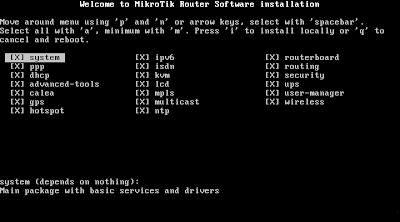
5.Do you want to keep old configuration ? [y/n]: Y
Konfigurasi 1 menyatakan bahwa : Apakah anda ingin menjaga konfigurasi lama anda?
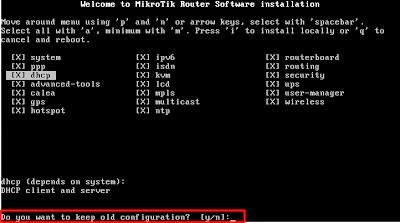
6.Warning ! all data on the disk will be erased ! continue [y/n] : Y
konfigurasi 2 menyatakan bahwa : Peringatan ! semua data pada disk akan di hapus ! lanjutkan
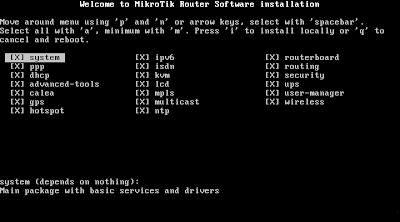
5.Do you want to keep old configuration ? [y/n]: Y
Konfigurasi 1 menyatakan bahwa : Apakah anda ingin menjaga konfigurasi lama anda?
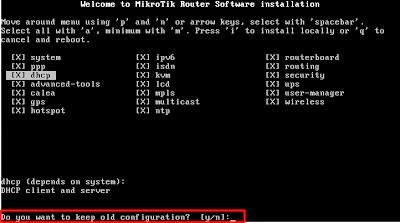
6.Warning ! all data on the disk will be erased ! continue [y/n] : Y
konfigurasi 2 menyatakan bahwa : Peringatan ! semua data pada disk akan di hapus ! lanjutkan
[y/n] : Y
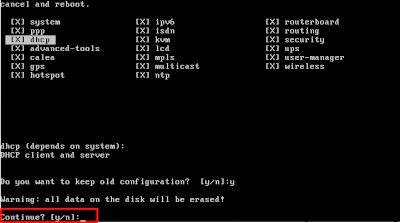 7.Jika sudah menekan tombol Y maka MikroTik RouterOS dalam proses penginstalan seperti
7.Jika sudah menekan tombol Y maka MikroTik RouterOS dalam proses penginstalan seperti
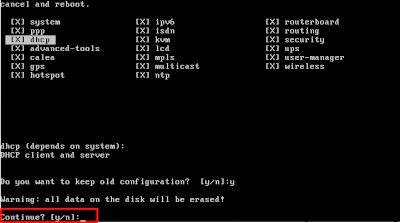 7.Jika sudah menekan tombol Y maka MikroTik RouterOS dalam proses penginstalan seperti
7.Jika sudah menekan tombol Y maka MikroTik RouterOS dalam proses penginstalan seperti gambar di bawah :
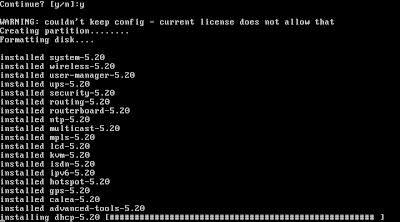
8.Setelah selesai akan muncul gambar seperti di bawah ini :
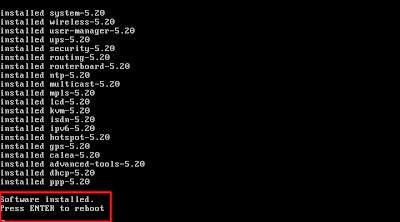
9.gambar di atas menyatakan bahwa penginstalan sudah selesai !
untuk Login pertama di mikrotik,Login default nya adalah admin dan password nya kosongkan
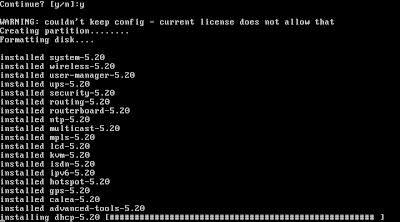
8.Setelah selesai akan muncul gambar seperti di bawah ini :
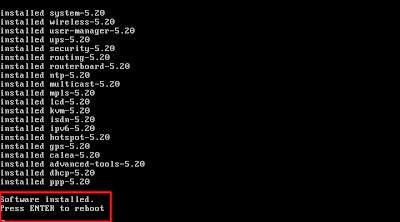
9.gambar di atas menyatakan bahwa penginstalan sudah selesai !
untuk Login pertama di mikrotik,Login default nya adalah admin dan password nya kosongkan
saja. tampilan mikrotik saat Login seperti gambar di bawah :
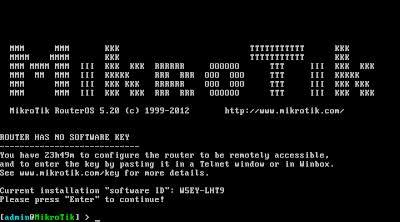
Cek Interface (ethernet)
Interface print
B.Setting IP, Gateway, dan DNS
Setting DHCP-Client
Setting DHCP-Client
ip dhcp-client add interface=ether1
ip dhcp-client set disabled=no numbers=0
ip dhcp-client set disabled=no numbers=0
Cek ip dengan perintah
ip dhcp-client print
Setting IP address
ip address add address=10.10.10.1/24 interface=ether2
Cek ip dengan perintah
ip address print
Cek gateway dengan perintah
ip route print
ip route print
Setting DNS
ip dns set allow-remoterequests=yes
Cek DNS dengan perintah
ip dns print
ip dns print
C. Setting Router Gateway
Setting NAT
ip firewall nat add chain=scrnat out-interface=ether1 action= masquerade
Cek NAT dengan perintah
ip firewall nat print
ip firewall nat print
D.Setting Proxy Server
ip proxy set enabled=yes port=8080 cache-administrator=bebasmail@gmail.com
Email yg dipakai bebas/tergantung kalian(bebasmail@gmail.com)
Email yg dipakai bebas/tergantung kalian(bebasmail@gmail.com)
Transparan Proxy
ip firewall nat add chain=dstnat protocol=tcp dst-port=80 acti on=redirect to-ports=8080
ip proxy access add action=deny dst-port=80 dst-host=www.facebook.com
ip proxy access add action=deny dst-port=80 dst-host=www.youtube.com
ip proxy access add action=deny dst-port=80 dst-host=www.detik.com
ip proxy access add action=deny dst-port=80 dst-host=www.youtube.com
ip proxy access add action=deny dst-port=80 dst-host=www.detik.com
E.Managemen Bandwidth
queue simple add name=local target-addresses=10.10.10.0/24 dst
address=192.168.1.0/24 max-limit=0/0
address=192.168.1.0/24 max-limit=0/0
queue simple add name=hotspot target-addresses=10.10.10.0/24 max
limit=512000/512000
ip hotspot user add server=hotspot1 name=bebas1 password=bebas1 profile=default
F.Setting Hotspot
ip hotspot setup
hotspot interface: ether2
local address of network: 10.10.10.1/24 masquerade network: yes
address pool of network: 10.10.10.2-10.10.10.254
dns servers: 10.10.10.1
dns servers: 10.10.10.1
name of local hotspot user: admin
password for the user: admin
password for the user: admin
Tambah User Hotspot
Rubah Profil Hotspot
ip hotspot profile edit default login-by
Lalu hapus tulisan “Cookie”
Dan save = Ctrl + o
Rubah Profil Hotspot
ip hotspot profile edit hsprof1 login-by
Silakan berkomentar yang baik, dilarang komentar yang berbentuk spam, misalnya unsur pornografi, kata-kata jorok. dll
EmoticonEmoticon